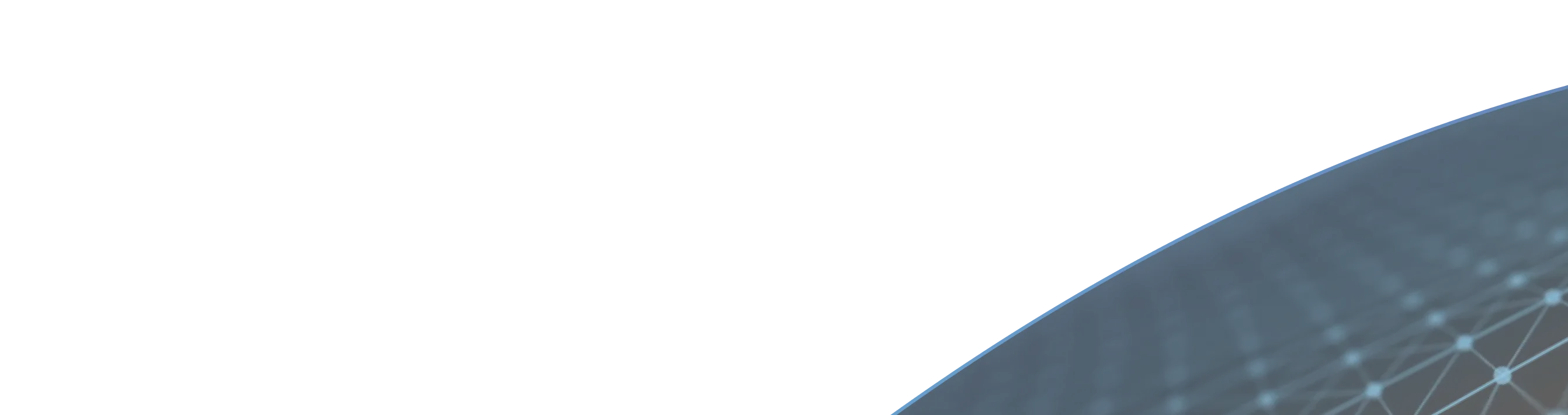Help & FAQ:
InvisiPoint Agent for macOS
Getting Started
The InvisiPoint Agent enables secure access to protected resources via Invisinet’s Zero Trust Access (ZTA) platform, using the advanced QUIC protocol.
macOS 14 (Sonoma) and macOS 15 (Sequoia).
Find and install the Agent from the Mac App Store by searching for “Invisinet MacOS InvisiPoint.”
Installation & Configuration
- Install and configure InvisiGate v4.1.1 or later.
- Download the Agent from the Mac App Store.
- Launch the app and allow notifications.
- Add your identity using one of the supported configuration methods.
- A .zta file
- Automatic Certificate Portal login
- Manual entry of identity and certificates
- Identity package import
- Okta (OIDC) authentication
Yes, multiple InvisiGates or Controllers can be added for failover and high availability.
Identity & Authentication
Click Activate in the Agent. Approve VPN permissions. A green screen confirms success.
Click Activate on the Okta identity, then authenticate via the Zero Trust Authenticator with your Okta credentials.
Click Deactivate to end the session and disable the VPN connection.
Agent Features
- Menu Bar: Access core functions
- Persistent Menu: Background quick access
- Statistics Window: View data usage per identity
- Logs Window: Monitor and export logs
- Detailed View: Inspect connection stats
- App Settings: Customize activation policies, logging, and defaults
Troubleshooting
- Verify identity is provisioned in InvisiGate
- Check your certificate or login credentials
- Ensure the InvisiGate is reachable and online
- Confirm Okta permissions if applicable
By default, the agent retries automatically. You can modify this in Settings > Reactivation Policy.
Not recommended. Disable Remote Login and Screen Sharing in System Settings > General > Sharing to prevent unauthorized access.