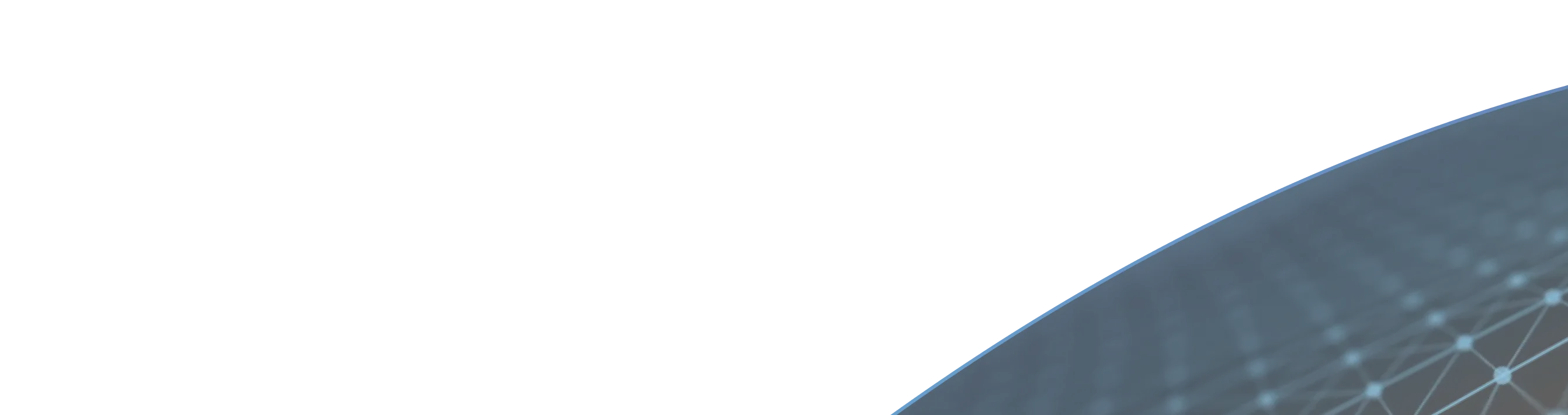Help & FAQ:
InvisiPoint Agent for Windows
Getting Started
The InvisiPoint Agent is a client that allows secure access to protected network resources through the Invisinet Zero Trust platform.
- Windows 10, Windows 11 (Agent)
- Windows Server 2019, and Windows Server 2022 (Enforcer).
Yes, administrative privileges are required to install the InvisiPoint Agent on a Windows machine.
Installation & Configuration
The installer is available via the Invisinet Customer Portal at https://invisinet.atlassian.net.
- Download the MSI installer.
- Run the installer as Administrator.
- Launch the InvisiPoint Agent.
- Add and activate your identity.
Identity Management
You can configure identities using:
- Manual certificate-based configuration
- Automatic configuration via Certificate Portal
- Okta identity (OIDC-based)
- X.509 certificate (e.g., Endpoint_Client_Cert.cer)
- Private Key (e.g., key_file.key)
- Certificate Chain of Trust (e.g., ca_chain.cer)
Yes, you can enter a comma-separated list of InvisiGate addresses for activation failover.
Click the Activate icon next to the identity. The background will turn green once active.
Click Activate, log in via your browser using Okta credentials, and upon success, the window will turn green.
Agent Features
- View certificate details
- Activate/Deactivate identities
- Delete identities
- View identity details
- Change certificate
- Save logs
Blue: No active identities
Green: At least one identity is active
Advanced Topics
You can set the agent to auto-reactivate identities after restart using the Reactivate setting in the application.
Troubleshooting
- Ensure it is enrolled and enabled in the InvisiGate
- Verify your certificate and key files
- Check the InvisiGate address